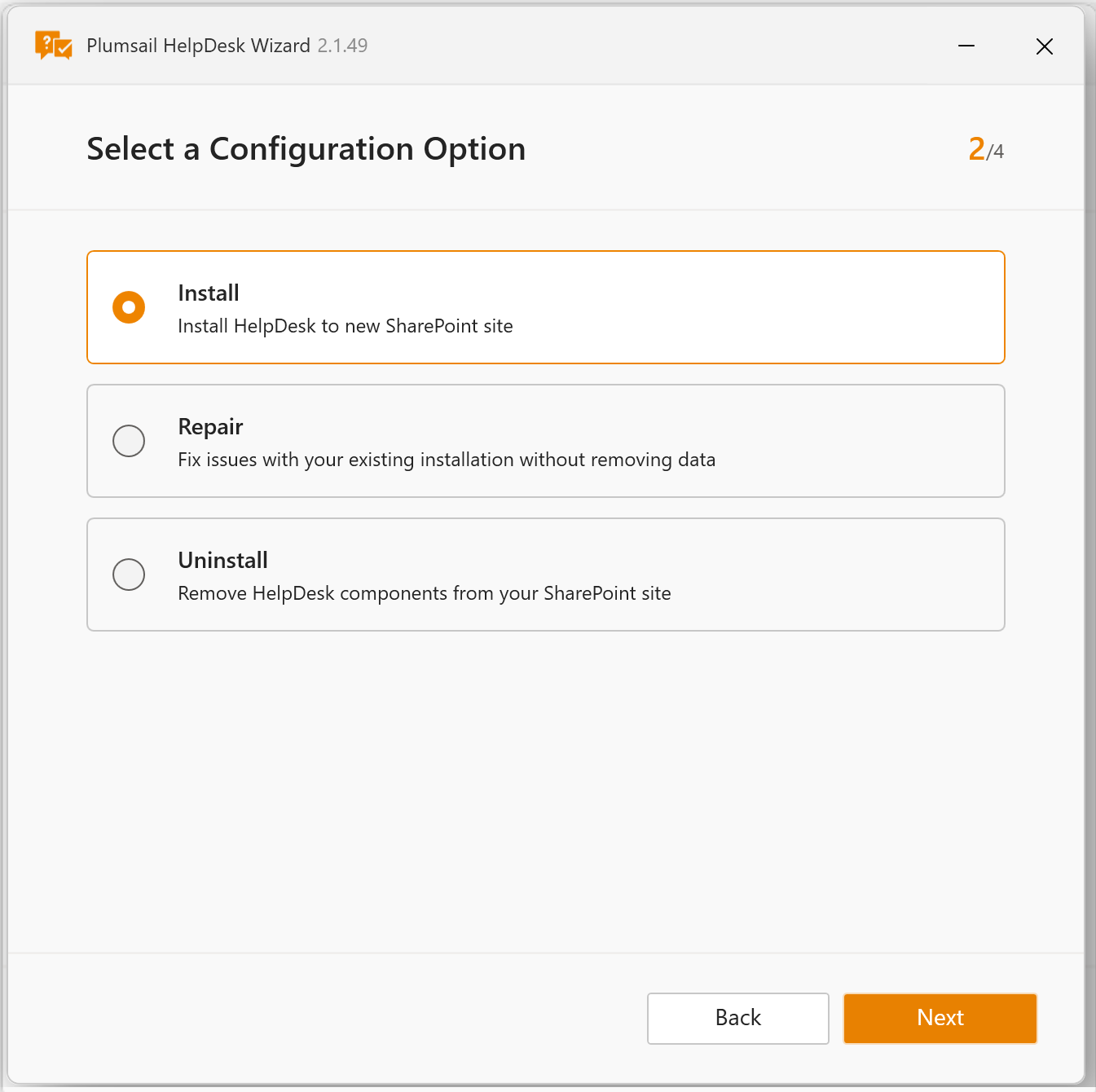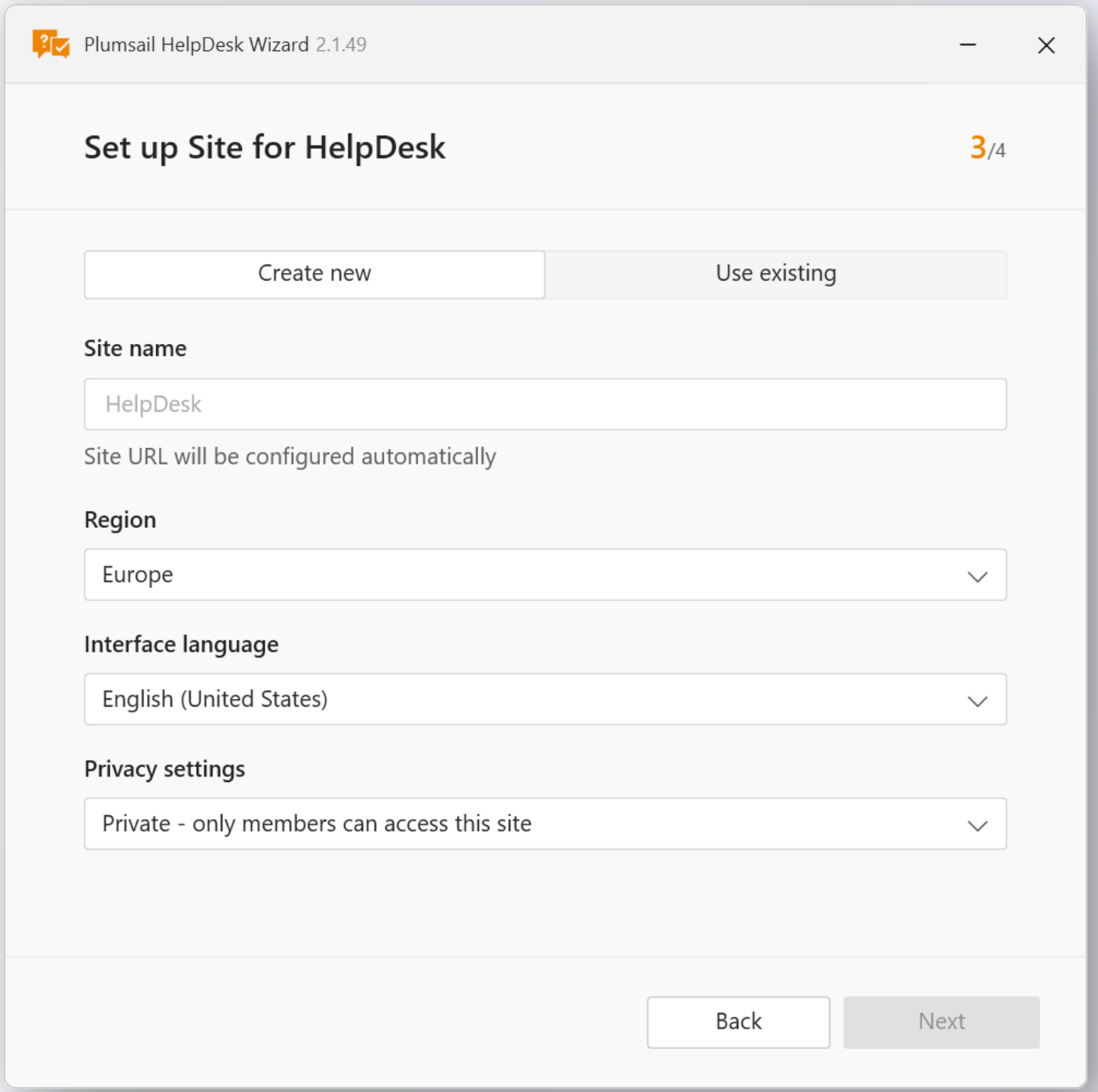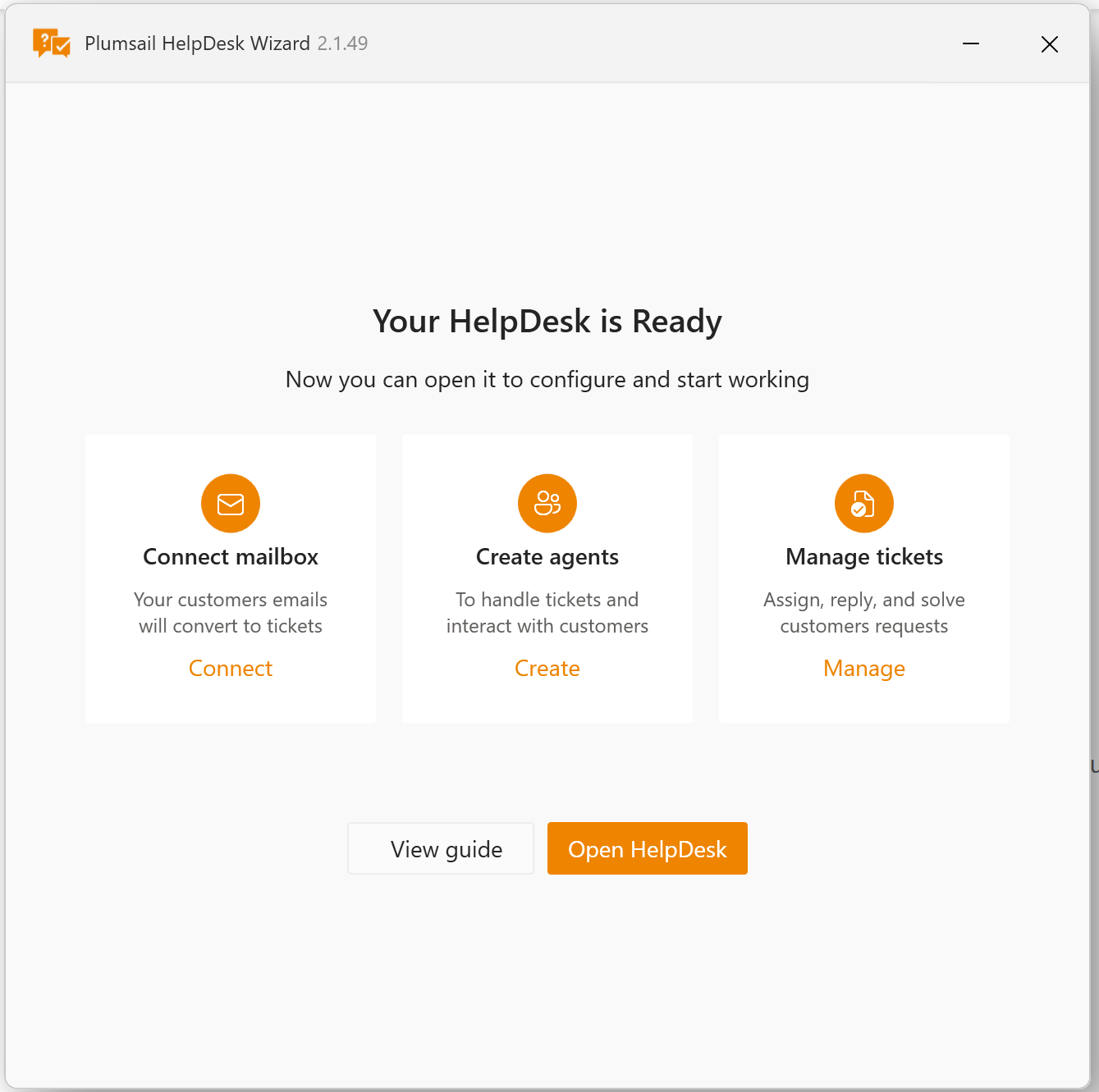HelpDesk installation
Ready to get started with HelpDesk? You can either watch our video tutorial or follow the instructions below.
Download installer
Download the latest setup file by navigating to our download page and entering your email address.
Run the installer and enter your SharePoint tenant when prompted:
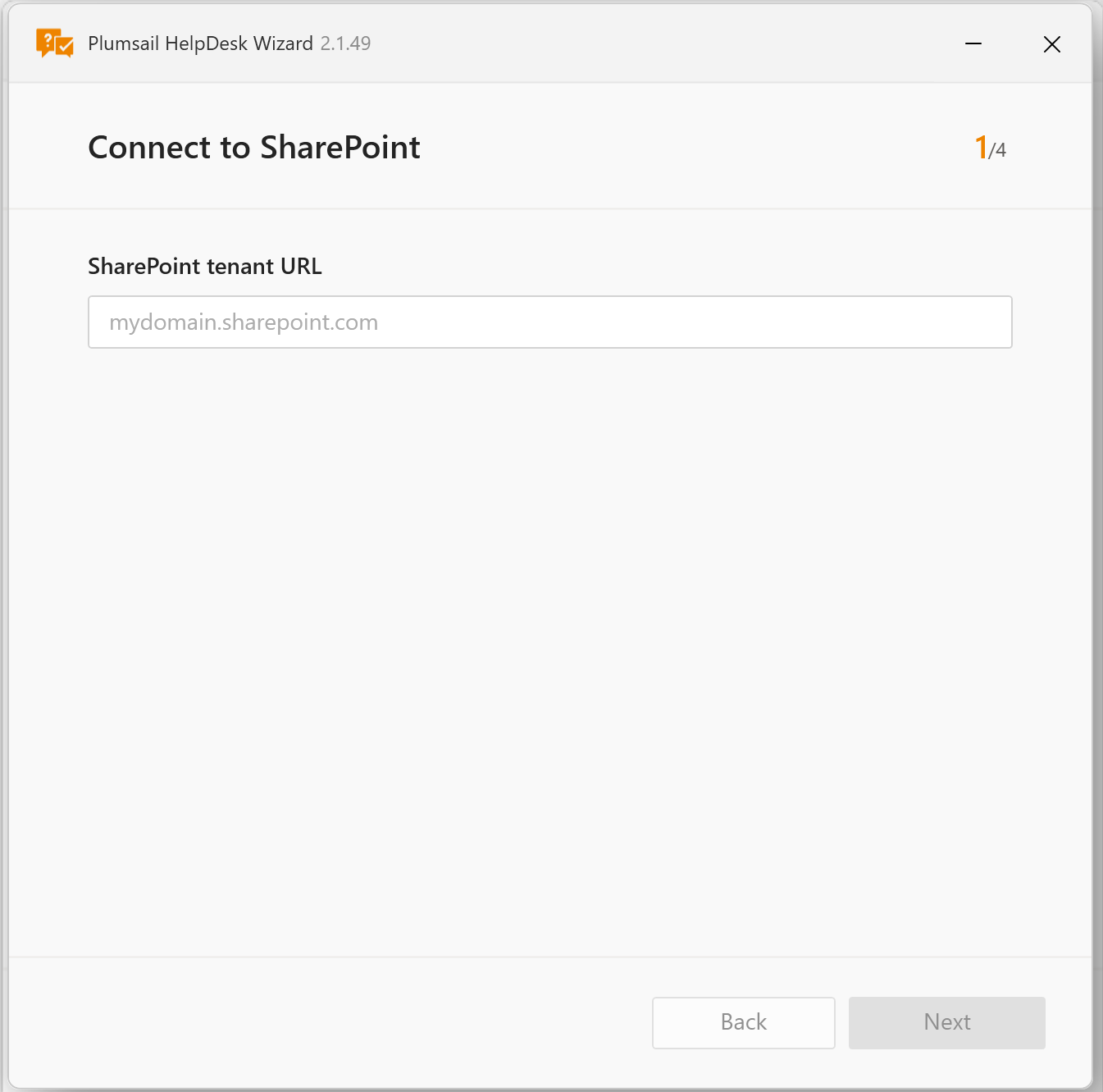
Next, enter your credentials.
Note
Use SharePoint admin credentials to prevent any access issues during installation. Learn more about full control permissions.
Other installation options
The setup wizard also lets you:
Install to an Existing Site: Choose this option to add HelpDesk to one of your SharePoint sites.
Repair an Existing Installation: Use this if you need to fix an existing HelpDesk setup or to enable automatic client secret renewals.
Uninstall Existing Site: Remove HelpDesk components from the SharePoint site.
Known issues
Unfortunately, sometimes SharePoint Online experiences outages. Incidents that affect Microsoft 365 or SharePoint Online may prevent HelpDesk installation.
Please check the health status of Microsoft 365 services (“Health” feature of Microsoft 365 admin center). If there are problems that affect the specified services, wait until they are resolved and try to install HelpDesk again.